Because they’re amazing, you might think you never have to think about spring cleaning your Mac, but it’s still a good idea to keep things in order. The second Tuesday of February is Clean Out Your Computer Day, so today’s a good day to start!
There are some myths about optimizing your system, and perhaps the most damaging is that of cache cleaning. Tools like Cache Out X will find and ‘clean’ your various caches, some of which may look pretty big. While that may save you disk space for a few moments, it’s a bad idea. Cache files in OSX are created precisely to speed up performance, so if you delete them, the system will have to recreate them, actually slowing you down!
That’s not to say there aren’t things you can do, so here’s some good advice: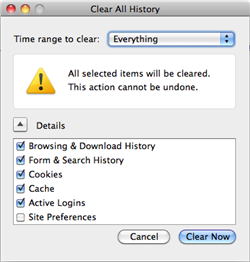
1: If your browser is slow, perhaps it’s time to delete its history, cache and cookies? A year’s worth of browsing with a saved history and cache will seriously decrease efficiency. Instead of relying on the history, bookmark your favorite sites, then hit clean (File>Delete Cache in Safari, Tools>Clear Recent History in Firefox).
2: If you’re running any OSX up to 10.5 (Leopard), and you turn off your Mac at night, there are some scripts that perform clean up tasks automatically in the early hour of the morning – they clear up any unnecessary log files and system cache. Left in sleep mode, they’ll run when you wake up the computer but if you turn off your Mac they won’t. You can’t do any harm by running these scripts anyway, and doing so is really simple:
Open Terminal (look in Applications>Utilities) and enter the following text exactly: sudo periodic daily weekly monthly. You’ll then be asked for your system password – enter it, and hit return. You won’t see anything happening, but it will finish when the blinking prompt reappears.
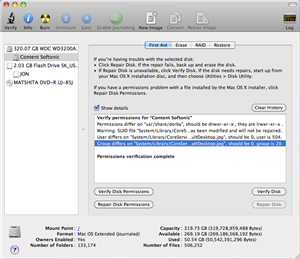 3: Run Disk Utility. Found in Applications>Utilities again, this will just make sure your directories are in order, and keep things running smoothly. It’s easy to use – click on your Hard drive in the Disk Utility window, then click Verify Disk, wait for the process to finish the click Repair. Repeat for Verify Disk Permissions. It may not speed your system up, but it won’t do any harm.
3: Run Disk Utility. Found in Applications>Utilities again, this will just make sure your directories are in order, and keep things running smoothly. It’s easy to use – click on your Hard drive in the Disk Utility window, then click Verify Disk, wait for the process to finish the click Repair. Repeat for Verify Disk Permissions. It may not speed your system up, but it won’t do any harm.
4: Clean out your folders. Over time it’s easy to let your pictures, documents and downloads folders get messy. Take time every month to clear them out. It makes finding things easier, and will free up some hard drive space. Go through your applications folder and delete apps you never use – they’re a waste of space!
Do you have any other cleaning routines?

