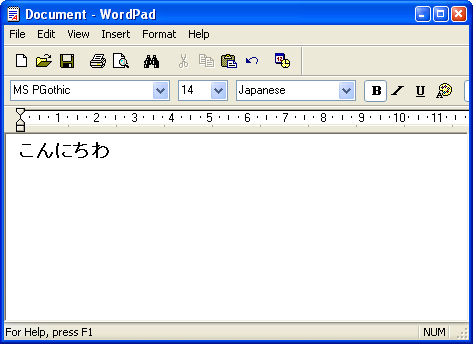I’m planning to visit Japan this year, and as part of my preparations for the trip I’d like to learn a bit of Japanese – at least some basic words and sentences to move around the country. Before starting with vocabulary though, you must learn the two Japanese alphabets, hiragana and katakana; luckily there are dozens of online resources that can help you with this task. The only thing you need to do is configuring your computer to display Japanese characters, and you’ll be ready to go!
Setting up Windows XP to display Japanese – and other Asian languages – properly involves a bit of tweaking, and requires the Windows XP CD as well. Simply follow these steps:
1. Open the Control Panel (Start menu > Control Panel)
2. Click the Regional and Language Options icon and go to the Languages tab. Tick the Install files for East Asian Languages option and hit OK. Follow on-screen instructions and insert the Windows XP CD when prompted.

3. Once the installation is finished, and after the correspondent system restart, go back to the same dialog window mentioned before and in the Languages tab, click the Details button.
4. Here you’ll see all the configured input languages for your computer. To include Japanese (or whatever Asian language you want to add) among these, hit the Add button and select it from the drop-down menu. Click OK on this windows and all previous ones.

5. From now on you’ll be able to switch between different input languages using the Language bar in the taskbar (if you can’t see the Language bar, right click anywhere on the taskbar and select Toolbars > Language bar).
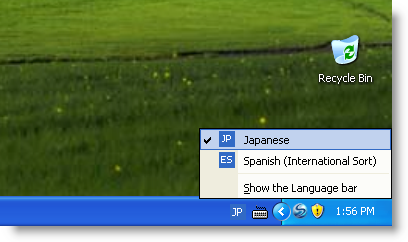
Note that some specific languages may need further configuration in terms of the character set to use as input, punctuation mode, conversions, dictionaries and auto-correct options. Once everything’s set up according to your needs, you’ll be able to use Asian languages on your computer.