 Making personal movies is fun and gratifying after you’ve finished taking raw footage and editing it into a personal story. Windows Live Movie Maker allows you to create movies from footage with a simple interface that is mostly easy to learn.
Making personal movies is fun and gratifying after you’ve finished taking raw footage and editing it into a personal story. Windows Live Movie Maker allows you to create movies from footage with a simple interface that is mostly easy to learn.
All movies need a soundtrack and when you import your files, they already have audio recorded. What happens when you just want to mute existing audio to add your own music?
Here’s the simple solution:
Windows Live Movie Maker’s interface is easy to use, but there isn’t a lot of direction on how to control different elements. Changing the volume or muting the audio in a video is actually easier than I thought.
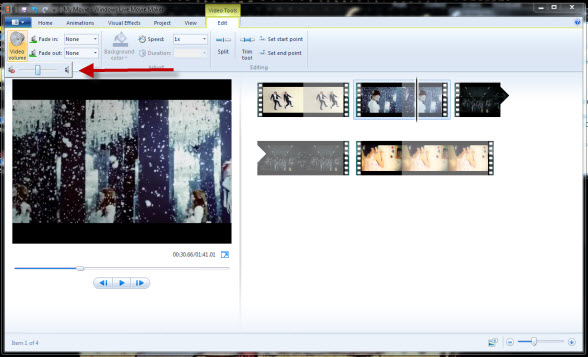
- After adding your videos to Windows Live Movie Maker, click on the Edit tab. On the left there is the Video Volume option. Clicking on the option will open a small slider where you can adjust the volume to your liking.
- If you just want to lower the volume, slide the adjuster accordingly. Muting is accomplished by sliding to the far left which will mute the volume of the entire clip.
- Keep in mind that if you add multiple video files, each file must individually be adjusted. Check out the video below as an example. It contains three separate clips using the volume controls in Windows Live Movie Maker. The first clip is muted, the second has unchanged volume, and the third has an entirely new soundtrack. You can do a lot with these simple options in Windows Live Movie Maker and now adding your soundtrack is easy.

