So you’ve been making masterpieces on your camera phone…but when you get your hands on the video, everything’s upside down! If you’re using super-app VLC media player, you’ll be really pleased to hear that rotating it back so you can watch it comfortably is really easy. Even better, VLC lets you rotate freely, so even if your video is at a funny angle, you’re guaranteed to be able to watch it perfectly straight.
Rotating video in VLC;
- Open your video in VLC and pause it so you can fix it without missing anything
- In the menu, go to Effects and Filters > Geometry and enable the Rotate checkbox
- You’ll then be able to rotate your video in real time, so you’ll be able to spot exactly when you’ve managed to turn it back to where it’s supposed to be!
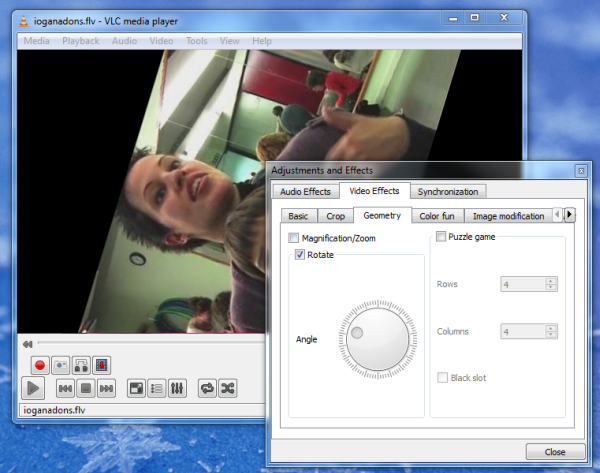
Bear in mind that this is a temporary solution. If you want to rotate your video and save it with the correct orientation, your best bet is to use a video editor like VirtualDub or Avidemux. If you’d like a tutorial on this, let us know in the comments!

