Have you ever played a video on your Mac that doesn’t have the audio in perfect sync? If so, you’ll know that it can make a movie virtually un-watchable. Thanks to VLC Player, however, there’s a very easy solution!
VLC Player is unusual in that it allows you to adjust your video’s audio track. All you need to do is press the G and F keys while the video is playing.
“G” moves the audio forward:
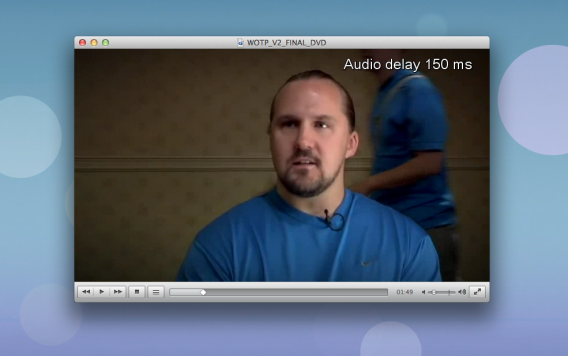
“F” delays audio:
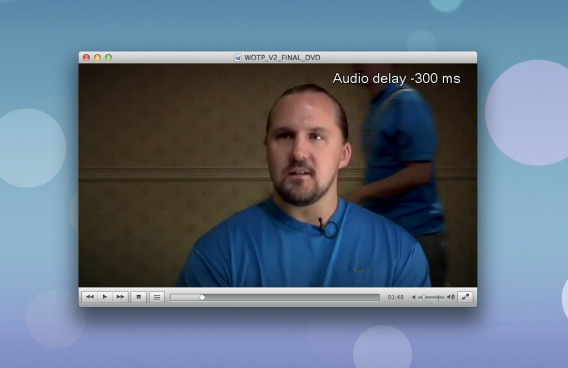
An Audio delay indicator shows you by how many milliseconds you have moved the audio forward or back after pressing the keys.
However, using the keys only allows you to move the audio in increments of 50 milliseconds. If you want to move it more precisely, then you have to go into VLC’s Preferences.
In Preferences select Audio:
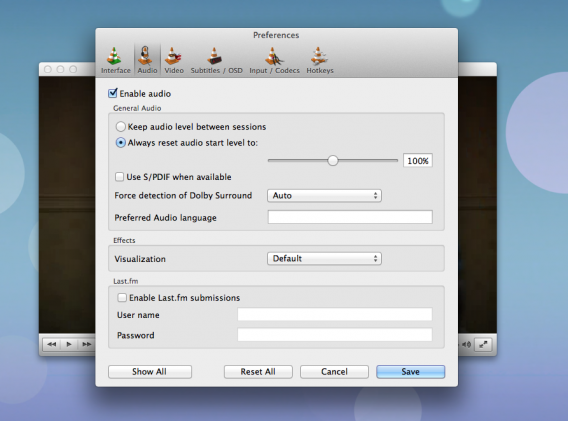
In the bottom left box, change “Basic” to “All”. Now you have access to the advanced preferences where you should see a value called Audio desynchronization compensation:
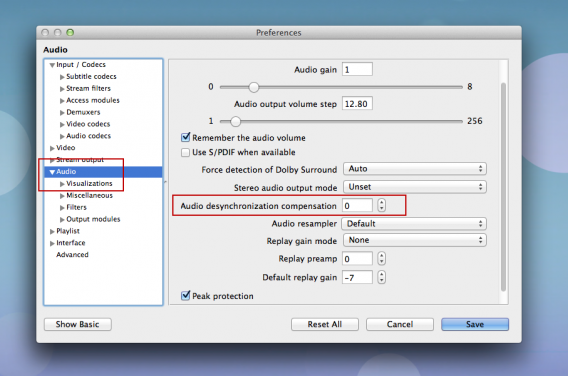
Simply change this to the exact value that you want and the audio speed will change instantly.
This trick is simple and works every time, but it can make a world of difference to your videos. Unfortunately, we haven’t found a way to save videos with your new audio values, so you’ll have to do it every time.
Have you found a way to save the new audio? If you have, tell us below!
[Original article published August 5, 2010]

