Chrome users have been rejoicing this week as Google officially opened the door to extensions on its web browser. Just as you can with Firefox, you can now power up Chrome by installing add-ons that improve the functionality of the app and boost your productivity. There are already more than 500 extensions available to download for free from the Google Chrome Extensions site.
In order to install extensions in Chrome, a little prep work is involved first.
- Start by getting the latest developer build of Google Chrome from here.
- Right-click on the Chrome icon on your desktop and click ‘Properties’
- Add the text “
--enable-extensions” to the end of the ‘Target’ field. Click ‘Apply’
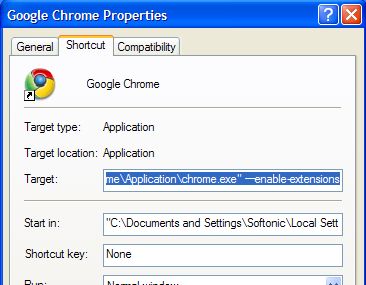
Now you’re ready to start installing extensions. Here are my favorites so far, along with a link to the download.

Wikipedia – Perform searches on the internet’s Oracle from within the Chrome browser
Feedly – Latest content from your Reader feeds in the form of a magazine-style start page
Google Calendar Popout – Check you schedule on the fly with this simple, yet essential add-on
Chromed Bird – Instant tweeting with the best Twitter extension for Google Chrome
Google Translate – Entire web pages translated with just the single click of an icon
Google Mail Checker – Access your mail from anywhere with this pop-out Gmail add-on
Chromepad -Handy pop-up textpad that’s ideal for jotting down notes as you browse
Chrome FM – Listen to Last.fm from inside the Chrome browser
AccuWeather Forecast – Check the weather forecast where you live with one click
Google Similar Pages – Find sites that are pertinent to the one you are currently looking at

