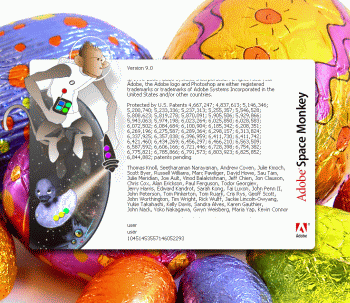 Easter is coming up and consequently you may be thinking about going out and buying a job lot of eggs for your friends and family. Not me though, because this year I’m not bothering with chocolate eggs. Instead, I’m embarking on my very own software Easter egg hunt – and you can come with me. Don’t know what I’m on about? Then you obviously have never unearthed one of the hidden treats instead a computer application.
Easter is coming up and consequently you may be thinking about going out and buying a job lot of eggs for your friends and family. Not me though, because this year I’m not bothering with chocolate eggs. Instead, I’m embarking on my very own software Easter egg hunt – and you can come with me. Don’t know what I’m on about? Then you obviously have never unearthed one of the hidden treats instead a computer application.
Easter eggs are basically little bits of code added by a program’s developer as a bit of fun. They can contain messages, images, animations, games or make the program peform in an unusual way. Usually, in order to crack into the eggs you’ll need to delve into a menu sytem, or hit a certain combination of keys or peer through the program files directory. See the Wikipedia entry on Easter eggs for more background on them.
For the first day of my Easter egg hunt, I thought I’d start with one of my favourite apps, Photoshop. Thanks to Eeggs.com I managed to unlock three eggs-iting hidden features in the Adobe app. First I encountered a tiny wizard called Merlin (and no, I hadn’t been drinking) by opening up the ‘Layers’ window. You need to press and hold the ‘Alt’ key (the ‘Option’ key on Mac) then click the arrow button in the top-right of the window. Keeping the Alt key and the mouse button held down, move the cursor over ‘Palette options’. Hey presto! Merlin will now appear.
The second one is a little more obscure and involves navigating to the ‘photoshop.dll’ file within the Adobe Photoshop CS2 folder inside your Program Files. Open this file with Notepad and scroll down until you see text that has been spaced out with an extra space between letters. If you can manage to read it, you’ll discover it’s a warped internal dialogue of an Adobe programmer who had obviously been at the coffee a bit too much one night.
My favourite Photoshop Easter egg though, is one that replaces the default About splash page with one for the fictional ‘Adobe Spacemonkey’ software. This one’s quite easy to get into – just hold down the ‘Ctrl’ key (‘Option’ + ‘Command’ on the Mac) and select ‘About’. If only Adobe had developed this one in real life.
Continue with the Easter egg hunt here.

