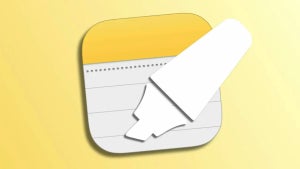Welcome to the first in our ten part guide to Windows 8. Windows 8’s radically different Modern UI interface can be a shock to those used to previous versions of Windows. In this guide we’ll show you how to get the most out of it by creating and configuring a Windows Live account.
Welcome to the first in our ten part guide to Windows 8. Windows 8’s radically different Modern UI interface can be a shock to those used to previous versions of Windows. In this guide we’ll show you how to get the most out of it by creating and configuring a Windows Live account.
You can download the release preview of Windows 8 here.
Configure Windows 8

1: Choose the background color and a name for your PC, then click ‘next‘, and on the next screen click ‘Use express settings‘.

The following screen will connect Windows 8 with a Windows Live Account:

2: If you already have a Windows Live account, or a Hotmail address, you can use that. If you have an Xbox Live account, this will also work and will be useful if you use your PC for gaming.
3: If you do not have a Windows Live account, you can continue the installation without one, but the experience will not be as complete. The screen that appears when you click ‘Don’t want to sign in with a Microsoft account?’ explains why in depth.

4: We recommend either signing up for a new Live account, or using an existing one, as it makes the Windows 8 experience much more complete. All of your linked social networks like Facebook, Flickr, and Windows Live Messenger will be synced automatically!

Signing up for a new email address is simple – just fill in the fields and click next, then add your security question and alternative email on the next page. You’ll now be signed in to Windows 8, and ready to try out this new operating system!
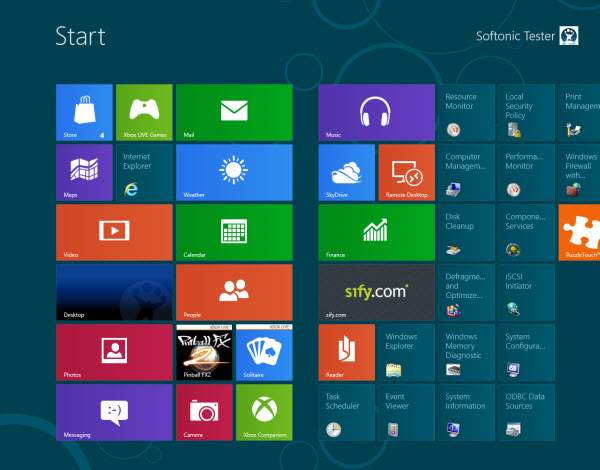
In the coming installments, we’ll take you through the new mouse and touch commands you can use with Windows 8.
Have you had any problems with installing Windows 8? What do you think of this radical new operating system?
[via OnSoftware France]